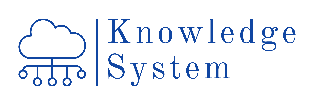
Knowledge System have developed its own vertical solution on top of Odoo Point of Sales community edition to address the supply chain retails which supply big size items which need to be shipped to the customer from the warehouse. The main Know-Sys PoS features include:
Users Management and login
- All active workers in D365 FO, Business Central and other ERP systems, that has been added as a retail users will be transferred to POS database, Username, password and assigned permissions. and it can be accessed Offline
- Worker will be assigned to a specific store
- User can change Password from POS if allowed to on the worker retail options
- User can be disabled from login from the worker retail options
- There are three roles available for assignment to workers.
- Salesperson
- Cashier
- Manager
Screen Layout and roles functions
- Screen layouts define the functions available for each user, and it’s assigned to the worker in retail options,
- User can open his screen layout offline
- The functions available for each role is as following
Salesperson
- Create new customer
- Search customers
- Search product data
- View product details, images.
- Inventory lookup
- Void transactions, Void Product, Set Quantity
- Suspend transactions
- View customer history (Orders, payments)
Cashier
- Recall suspended order
- Recall sales orders
- Pay orders, select payment method
- Create delivery schedule for orders
- Print sales orders
- Declare starting amount, drawer count, tender declaration
- Add loyalty card to transaction, issue new loyalty card.
- Add gift card
Manager
- All above functions
- Start a new shift, close existing shift
- Print Z report.
- Discount “if enabled in the retail options”
Product Data
- All products can be added to a retail category and a retail assortment
- Each retail store can be assigned to a specific retail assortment and accordingly will be able to access the product of that specific assortment.
- Products data can be synchronized to the POS database and will be available offline and it will be as follows:
- Item Numbers
- Item Name (EN, AR), and the language displayed will be according to the language selected on the Worker retail options.
- Item group, retail category
- Item attributes
- Item image
- Item colours
- Prices
Product Inventory
- User can make inventory lookup on a specific item, and it will only be online
- If no online connection available, the user cannot check the item on hand.
- User can check inventory for the stores and warehouses in the same Fulfillment group.
- The on hand displayed is the Available physical only in Sales unit
Customer data
- User can create new customers, new customer in both Online and offline data base, if online connection not available the customer will not be created.
- When user search customer it searches on the offline database
- User can view customer transactions (orders, payments) from the offline database.
- The information will be available for customer is as the following.
- Customer created in one store will be available in all stores.
Customer information
- Customer account number (created online using the Customers number sequence)
- Customer type
- Customer name (First name, Middle name, Last name).
- Customer Group.
- Contacts (Phone 1, Phone 2, Email).
- Currency
- Language
Customer Address
- Address name
- Address type
- Address Contact (Phone, Email).
- Address details (Street, City, Country, and Postal Code).
- GPS coordinates (manual)
Customer Loyalty
- Loyalty setup will be done on the D365 Retail setup and will be added to a specific retail channel.
- Loyalty card will be created online and if online connection is not available the user cannot create the card
- Each sales order invoice adds points to the loyalty card
- Loyalty points redeem will be done online and if online connection is not available the user cannot create the card
Gift cards
- User can issue a new gift card from the store or add gift card to a transaction
- The gift card issued online only
Pricing and discounts
- Item prices and discounts transaction is transferred to the POS database and can be used offline.
- The prices are entered using the following.
Item Base price
- Base price is defined on the released product and will be transferred with the products data, and it’s the main price for the item.
Trade agreement
- Active trade agreement will be applied to items when added to a transaction.
Retail discounts
- Active retails discount transaction will be applied to items when added to a transaction.
- The types of discount transaction are as follows:
- Price discount
- Amount or Quantity discount
Order Management
- Sales transaction is created using sales orders, and the sales order is created on both online and offline databases
- If online connection is not available, the order cannot be created.
- The sales order when created it automatically reserve all items and if there is one item with no available physical inventory the order cannot be created
- User can review created sales order from the offline database.
- Sales order cannot be edited from POS after the order is released to warehouse or after starting the picking process.
- User must select the pickup warehouse for each item in the sales order based on the warehouses available on the store Fulfilment group.
- Users print the sales order confirmation report on a pre-printed paper with Alomar data, logo, and template.
Payment Data
- Payment methods is defined for each store and linked to a Main account
- Available payments are as following
- Cash
- Card Payment
- Customer account
- Loyalty card
- Bank transfer.
- Payment is created on Online and offline database
- Payment journal is created using the AR prepayment posting profile
- Sales order confirmation report will be printed after payment is successful.
Delivery Management
- User can create assign a delivery schedule to a specific order Online, if online connection is not available it will fail
- Delivery schedule will be available only for fully paid order
- The teams and delivery time slots is created on the D365 AR setup.
- Each team has a specific volume that can be assigned to it per time slot.
- The user will see only the available time slots and can select the whole order to 1 team and 1 time slot, or he can assign different teams and different time slots.
- Once the picking process is started on the order for any time, the user cannot change the delivery schedule from the POS.
POS operations
- Administrative operations that will be available on the POS is as following
- Start and close shifts
- Declare starting amount at shift opening
- Tender declaration before closing the shift
- Print Z or X reports
- Open cashier drawer
- Bank drop, safe drop
- All the above operations are done offline.
Data Integration
- Offline data is synchronized between HQ and store database using Commerce Data Exchange synchronization
- The synchronization id done automatically using batch Jobs that send the updated data from HQ to stores, and pull the offline transaction data from store to the HQ
- Online transaction will be created using the real time service
